Why Email Debugging for WordPress Matters
Sending real test emails is risky and slow. With a hosted mock SMTP, every wp_mail() message is captured instead of delivered. You can verify templates and headers instantly—without spamming customers.
Quick Start
- Create an inbox at mockmail.io.
- In that inbox, copy your SMTP settings (host, port, username, password, encryption) from the dashboard.
- In WordPress, go to Plugins and search and install the WP Mail SMTP plugin.
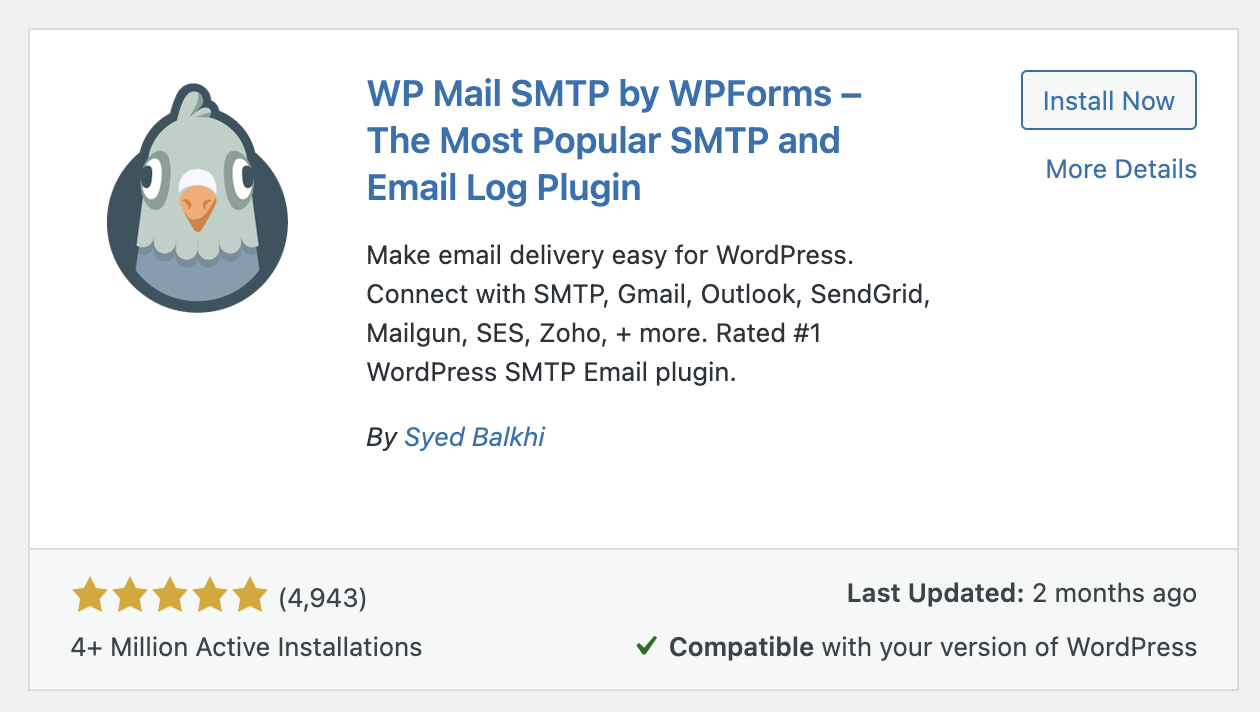
Configure WP Mail SMTP
- Go to Plugins → Installed Plugins.
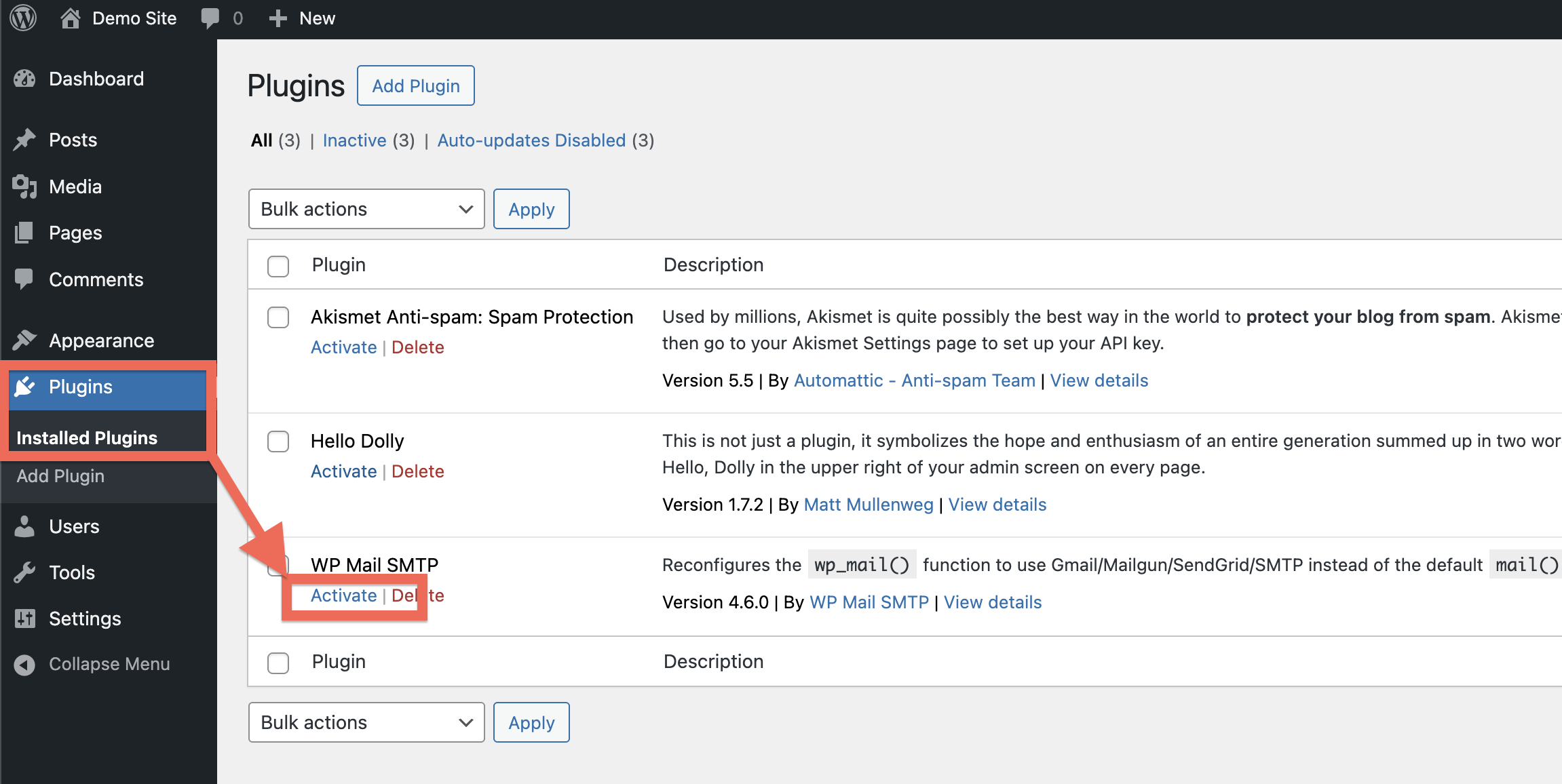
- Click on Activate below WP Mail SMTP
- Now you are shown the Setup Wizard. In the step Choose your Mailer, select Other SMTP.
- Fill in the fields using the values shown in your Mockmail inbox:
| Field | Value |
|---|---|
| SMTP Host | Use the host shown in Mockmail |
| Encryption | Set to None |
| SMTP Port | 25 |
| Authentication | On |
| SMTP Username | From your Mockmail inbox |
| SMTP Password | From your Mockmail inbox |
| From Email | e.g., noreply@yoursite.test (non-production) |
| From Name | e.g., YourSite (Test) |
- Finish the remaining steps of the wizard by accepting the pre-selected defaults and you may skip the license key input - the free version works just fine for debugging purposes.
Send a Test Email
- Open WP Mail SMTP → Tools → Email Test and send a message.
- In mockmail.io, open your inbox and confirm the message appears.
To test “real” flows: place a WooCommerce test order, submit a Contact Form 7 form, or trigger a password reset.
Inspect & Share
For each captured email you can:
- HTML: verify layout, images, and links
- Text: check the plain-text fallback
- Headers: confirm From/To/Reply-To and custom headers
- Attachments: download and review files
- Share: copy the shareable link to show your team/stakeholders
Note: Because messages aren’t sent through a live SMTP provider, SPF/DKIM/DMARC signing/validation doesn’t apply here. Use Mockmail to validate content and headers you control; handle deliverability setup later with your real SMTP provider.
Troubleshooting
- Email not appearing? Double-check host/port/encryption/credentials match your Mockmail inbox settings.
- Using containers? If WordPress runs in Docker while Mockmail is hosted, use the host from Mockmail, not
localhost. - Plugin bypassing SMTP? Some plugins call
mail()directly. Ensure they usewp_mail()or provide SMTP options. - From address wrong? Set it explicitly in WP Mail SMTP → Settings to avoid defaults like
wordpress@hostname.
Next step: When templates look good in Mockmail, switch WP Mail SMTP to your production SMTP provider and handle SPF/DKIM/DMARC there.
Need more basics? See /features/mock-smtp or start at /how-to for other guides.